How To Manage Your Product Options
The Inventory Management is usually one of the most complex activities when you are managing an online store. One of the features available on Jump...
Welcome! If you’re considering moving your website to Jumpseller, you’ve come to the right place. Migrating your website to a new platform can seem overwhelming, but with the right tools and knowledge, it can be a straightforward process. In this guide, we’ll show you how to transfer your website to Jumpseller and import your products from another platform. We’ll cover everything from choosing a migration tool to exporting and importing your website data. So, let’s dive in and get started on this exciting new chapter for your website!
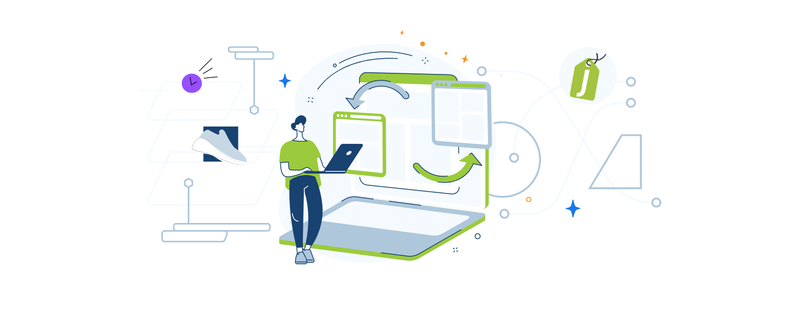
Migrating your website to a new platform can be a daunting task, but with the right tools and knowledge, it can be a smooth and seamless process. In this section, we’ll walk you through the steps involved in importing your products from another platform.
If you’re migrating from Shopify, Wix, or WooCommerce, we’ve got you covered with our new handy product import tool. Follow these steps on your admin panel: navigate to Products > All Products > Import Button > Other Platform > Select the platform you’re migrating from.
For each of these platforms, all you need to do is export your products as a CSV file, upload it to the CSV File box in Jumpseller, verify your product data in Jumpseller’s interface, and initiate the import process. No need to manually open or modify any CSV files – it’s that straightforward!
For detailed instructions on exporting CSV files from each platform, refer to their documentation available here:
Note: When exporting your CSV file from these external platforms, please ensure that the platform settings are configured to English. This is crucial to avoid potential importing issues, as using headers in a different language could lead to compatibility problems.
If you’re migrating from another platform, simply follow the instructions provided here. Additionally, don’t forget to send us a quick email to request the addition of your platform. We’re eager to assist you in automating your migration process!
In order to import your products into Jumpseller, you’ll need to convert your product data to a CSV (Comma delimited) UTF-8. This is a specific file format that Jumpseller can read and import into your store.
In addition, you’ll need to rearrange the columns and adjust the data to fit Jumpseller’s specific variables. This is because each platform has its own unique format for storing product data. To ensure that your products are imported correctly and with all the necessary information, you’ll need to adjust the data to match Jumpseller’s format.
Don’t worry, though! Once you’ve exported your product data from your original platform, there are tools and resources available that can help you convert and adjust the data to Jumpseller’s format. You can refer to Jumpseller’s documentation for guidance on how to format your product data correctly. If you need further assistance, please don’t hesitate to contact Jumpseller support and send us your product data. We’re here to help make your migration to Jumpseller as smooth and seamless as possible.
There are some risks associated with losing SEO when migrating to another e-commerce platform. Here are a few potential risks to be aware of.
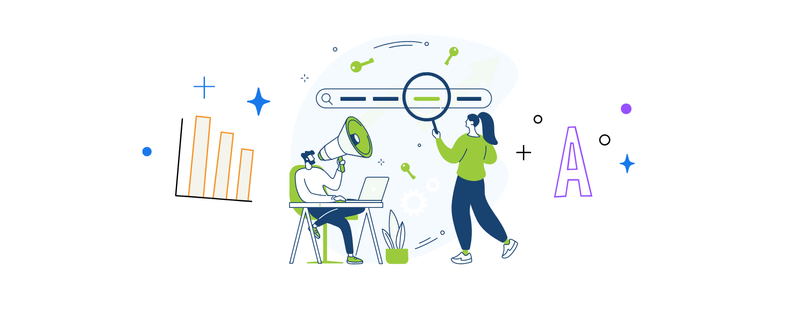
In this section, we will provide guidance on how to remove the risks associated with migrating to a new e-commerce platform, ensuring a smooth transition without negatively impacting the SEO of your store.
Sitemap: Sitemaps assist search engines in quickly and accurately indexing all the pages of your website. At Jumpseller, your sitemap is hosted at URLs such as https://yourstore.com/sitemap_1.xml, https://yourstore.com/sitemap_2.xml, https://yourstore.com/sitemap_3.xml, etc., depending on the number of products you have. These sitemaps are listed in your robots.txt file, located at https://yourstore.com/robots.txt. This ensures that search engines can easily find and process your sitemaps automatically, without requiring updates to Search Console.
If you wish, you can manually add the existing sitemaps from your robots.txt file to Google Search Console. To do this, navigate to https://yourstore.com/robots.txt (replacing “yourstore.com” with your actual domain) and add the sitemap URLs to Google Search Console > Sitemaps. This manual step is not necessary as the sitemaps are already registered through the robots.txt file, but it can provide additional statistics and recommendations for your URLs.
When migrating your website to Jumpseller, there are several important factors to consider, including ensuring domain ownership and properly configuring DNS settings. For a full guide on setting up your domain name in Jumpseller, including scenarios where you are not the owner of your domain, you can refer to the Domains support page.
Domain ownership: Ensure that you own the domain name you’re using for your website. If you purchased your domain name through your previous platform, you’ll need to transfer it to a domain registrar like GoDaddy or Namecheap, before you can use it somewhere else. If you have the Plus or any other superior plan in Jumpseller, you can request us to transfer the property of your domain to Jumpseller, this way we will renew the domain for you every year at no extra cost for you.
DNS settings: Make sure that your domain’s DNS settings are properly configured for Jumpseller. You’ll need to update your domain’s DNS records to point to Jumpseller’s servers, so that visitors to your website will be directed to the correct location. Detailed information in our full guide for domains.
SSL certificate: If you had an SSL certificate on your previous website, you don’t need to take any further actions, as soon as you install the Domain in Jumpseller, we will place an SSL certificate for you.
URL structure: Review the URL structure of your website and ensure that all URLs are properly redirected to the new website. This can help to maintain your website’s search engine rankings and avoid broken links. For 301 Redirects refer to Jumpseller’s documentation for Redirects.
Please note that the process of migrating your domain to Jumpseller can be complicated, especially if you’re not familiar with domain hosting and registrars. To make the process as smooth as possible, we recommend requesting our help and providing access to your domain hosting and registrar accounts. Additionally, if you have an email service that you would like to keep from before, please let us know so we can help you set it up in Jumpseller.
We understand how important it is to have a website that looks and feels right for your business, and we want to make sure that your migration to Jumpseller is as smooth as possible. With our customizable themes and powerful design tools, you can create a website that is uniquely yours and represents your brand in the best possible way.
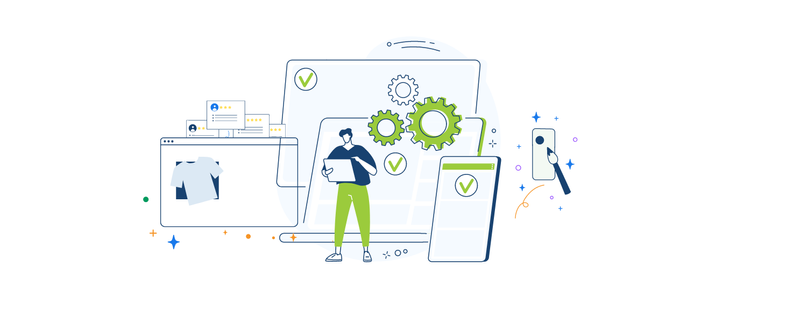
We have created a branding tool to help our merchants manage their logos, favicons, and main colors across their website. With our branding tool, you can easily upload your logos, choose your brand colors, and apply them throughout your site, creating a consistent and professional look that aligns with your brand identity.
Our branding tool is user-friendly and intuitive, and you don’t need any design or technical skills to use it. Plus, it’s completely integrated into the Jumpseller platform, making it easy to access and apply your brand assets across your website.
For more information on how to use our branding tool, check out our full guide on branding at Jumpseller. We’re committed to making design and branding easy for our merchants, and we’re confident that our branding tool will help you achieve the look and feel you want for your online store.
We have you covered with a wide range of customizable themes that can be easily edited to match the look and feel of your existing website, or even create a new and improved design. Our themes come with a range of customization options, including the ability to change colors, fonts, images, and most components of your website.
Our platform offers so much flexibility that you can achieve a design that looks the same or even better than your previous one with little effort using our Visual Theme Editor. Additionally, if you have your own designers, they can edit the HTML code of any of our existing themes or create a completely new theme from scratch, giving you complete control over the design of your website.
In order to facilitate payment processing for your customers, it is essential to set up a payment gateway for your online store. At Jumpseller, we offer a range of integrated payment gateways to choose from, each with its own unique features and benefits.
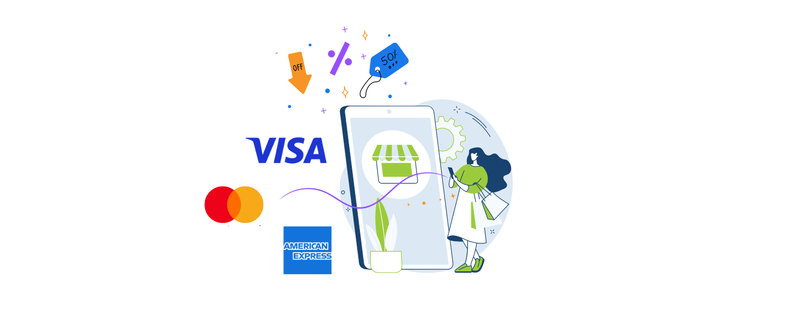
By selecting the payment gateway that best fits your needs, you can ensure that your customers can securely and conveniently make payments for their purchases on your website. Our payment gateway integration is designed to be seamless and easy to use, allowing you to focus on growing your business and serving your customers.
To view the full list of payment gateways supported by Jumpseller and select the one that best suits your business requirements, please visit our payment gateways page. We are committed to providing our merchants with a range of options to help them succeed, and our payment gateway integration is just one of the many tools we offer to support your online business.
It’s very important to set up shipping rates and shipping methods correctly before you launch your business. Surely you don’t want to have to refund customers for overcharging them, or email customers asking them to pay more because you didn’t charge enough to cover the shipping of their order.
Jumpseller allows you to set up different shipping methods and shipping rates. Depending on your regions of interest, select the best ones.
If you need further help, please feel free to contact us anytime.
Start your free 7-day trial. No credit card required.