Using the Google Places API - Jumpseller
Create a Javascript code that autocomplete and hides fields on the checkout of your store. Make the checkout process better!
On this guide you will learn all of the available settings to customize the checkout process in your Admin Panel: Settings > Checkout.

| Step | Description | URL Structure |
|---|---|---|
| Information | Contact Information and Shipping Address | /v2/information/success/unique_token |
| Shipping | Shipping Method or Pickup Point Selection | /v2/shipping/success/unique_token |
| Billing | Billing Address and Information | /v2/billing/success/unique_token |
| Payment | Payment Method Selection | /v2/checkout/payment/unique_token |
| Processing | Payment Gateway Process the transaction | External URL |
| Success | Payment Confirmation or Instructions in case of Manual Payments | /v2/checkout/success/unique_token |
When a customer completes the Information, Shipping, Billing but not the Payment Step, his cart will be considered Abandoned after the time defined in “Expiration time for carts”.

If the customer reached the Processing step, an order will be created in Pending status, the order will be considered abandoned if the customer does not complete the payment, if the payment is rejected, the order will be considered canceled, not abandoned.
Data Retention policies are critical to ensuring local privacy regulations are being met. Customer Data will be removed from your store after the selected period of time.

The Privacy Policy legal page may include a reference to this setting.
What happens when a customer clicks on Add to cart. Choose between:
Cross-selling is one of the most effective methods of marketing. Offer related or complementary products to your customers.
Select products that the customer will view as recommended in the cart page.

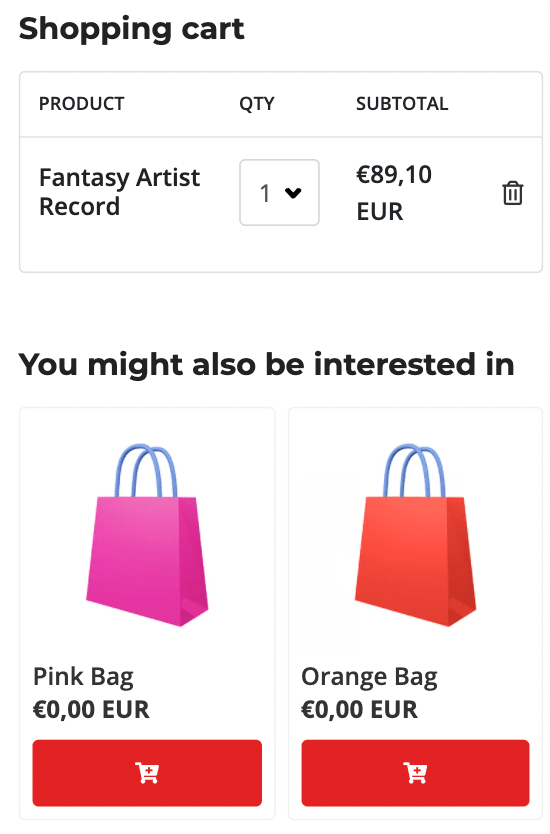
Automate your Cross Selling process in your cart and emails based on purchasing patterns across sessions from repeat sales in our Advanced Plan.
If toggled, customers who don’t meet the requirements will not be able to initiate Checkout.

Item count will consider all units of products added to the cart.
Shipping estimations are always displayed in the Checkout process, some stores find value in showing these prices before the initiation of the checkout.
A calculator will be placed in the cart if the toggle is on.

When toggled, customer will receive a request for the location. If accepted, Address Checkout fields will be autocompleted with the current location.
Current version of the Checkout is 2. Previous version (1) is a simplistic form that allows some modifications, mostly through Javascript. Checkout 1 will not receive updates and will not support Local Pickups.
Design options are limited to color selections and a logo that will be visible only in the checkout process.
Add extra fields to your checkout form. These can be optional or required.
These can be added to any of the three sections: Contact Information, Shipping and Billing Addresses or Other. If a field is added to the Shipping Information, it will be added as well in the billing form. These are the field types:
Change the text style to Bold, Italics and add in-text links when creating your customized fields by selecting and hovering text.

At Jumpseller, we prioritize the security of our platform and your online store. For this reason, we apply certain restrictions when it comes to adding custom scripts to the checkout process.
By default, Jumpseller stores use Checkout Version 2, a robust and feature-rich checkout solution. Due to its complexity and the need for security and stability, this version does not allow users to directly modify the HTML of the checkout process to add custom scripts. This includes all steps of the checkout process, with the sole exception of the checkout success page.
The purpose of this restriction is to protect the integrity of your store, the secure transaction process, and ultimately, your sales. Adding unauthorized or untested scripts directly to checkout pages could inadvertently introduce errors or disrupt the smooth functioning of the checkout process. Even a small error in a script can cause the checkout process to fail, which could prevent customers from completing their purchases and significantly impact your sales. Furthermore, unauthorized scripts can pose security risks, potentially exposing sensitive customer information and violating privacy regulations.
For those who desire greater flexibility in code customization, we do offer Checkout Version 1. This version allows for more extensive modifications, including changes to the code. However, it’s important to note that this version is simpler and may not have all the features found in Checkout Version 2.
While adding scripts directly is not possible in Checkout Version 2, you can still use an authorized app, Google Tag Manager (GTM), to insert custom scripts into the checkout success page of your store.
Please follow the steps below:
Set up your Google Tag Manager account: If you don’t already have a Google Tag Manager account, sign up at https://tagmanager.google.com.
Create a new “Container”: Once you have an account, create a new “Container” for your Jumpseller website.
Add the GTM ID to your Jumpseller store: The new container will provide you with a GTM ID. Add this ID to your Jumpseller store’s admin panel by navigating to Admin Panel -> Apps -> Google Tag Manager -> Install the App and Paste your GTM ID in the provided field and save.
Add your script to Google Tag Manager: In your GTM dashboard, go to your container and click on “Tags” -> “New”. Configure your tag by choosing the appropriate type in the “Tag Configuration” section. If you’re adding a custom script, select “Custom HTML” and paste your script in the “HTML” section.
Set your trigger: In the “Triggering” section, set your trigger to run the script on the checkout success page. Choose “Page View” -> “Some Page Views” -> “Page Path” -> “contains” and then type “/checkout/success”.
Save and publish your changes: After setting up your tag and defining its trigger, save your tag. Then, submit the changes to your container to make it go live.
Please be cautious when using this feature. Every script inserted through Google Tag Manager can influence the performance and security of your website. It is crucial that your scripts come from reliable sources and are well-optimized. Also, keep in mind that tracking codes (like Google Analytics or Facebook Pixel) should not be added directly to the checkout pages, as they may interfere with the secure transaction process.
Using these options involves a solid understanding of Javascript. If you are not confident about what this is get an overview of Design for Jumpseller.
The Jumpseller Javascript Library is included in every theme on every store, the most commonly used functions for the checkout process are:
Free trial for 14 days. No credit card required.