Checkout Options
Customize your Checkout Process on Jumpseller.
With the Google Places API, you have an autocomplete feature for the address of customers in the “Checkout” area. So when a customer starts typing an address, they will start seeing relevant addresses that might be a possible match and customers can select from the dropdown. As they do this, the “City” and “Postal Code” fields get auto-filled.
Moreover, the “Geolocation” field, that is hidden in the frontend, is also auto-filled. Suppliers can get the Geolocation of the selected address in the admin panel in orders placed.

Add the following info in respective fields (if you do not see similar feilds translate you page to English); in Tag : Geolocation, in Area : Shipping and billing address and in Type : Input Field. After this you need to uncheck “Required Field” and then click “Record”. This will create the “Geolocation” field in the frontend.
You need to have “Google maps API Key”. Go to https://console.cloud.google.com/ and create a project and/or select a project if you already have one created.




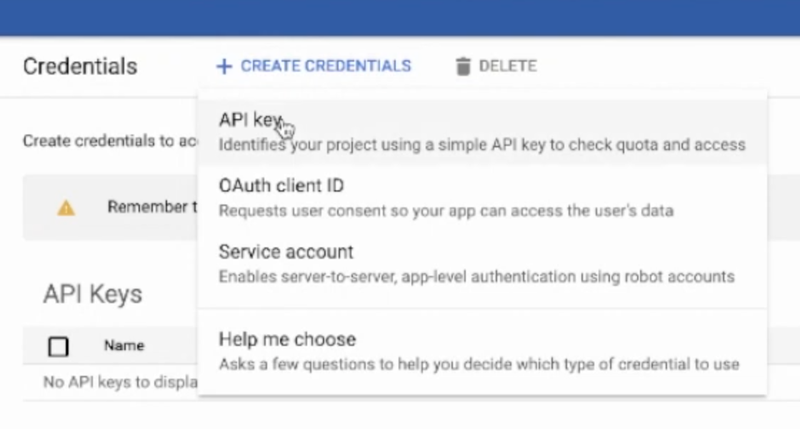









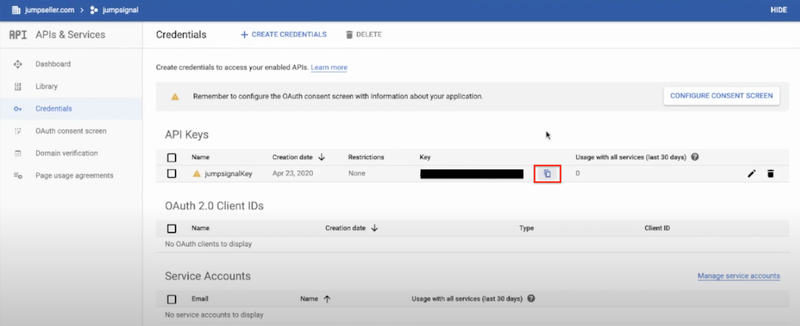



If you have any questions you can write to our support channel
Free trial for 14 days. No credit card required.