How to Setup Taxes for Your Online Store
Configuring Taxes can be a very confusing phase of setting up a business online. There can be different requirements for Taxes based on many variab...
There are times when you need to specify in your store which shipping and payment methods are the best for a given shipping destination.
For example: shipping company “A” may work well for country “Y”, country “Z” and some regions of country “X”, but it is not the best option for your store when expediting orders for countries “D” and “C”.
The same thing applies to payment methods, payment method “A” works well and is commonly used for country “Y”, country “Z” and some regions of country “X”, but it doesn’t work or charges high fees for countries “D” and “C”.
With Shipping Zones, you can do this type of management of your Shipping and Payment Methods.
From your store’s Checkout menu, click “Shipping Zones”.

Create a new shipping zone by clicking “Create Zone”.

Edit the name to something that best describes this new zone.

Select the countries you want and click “Add”.

To specify the regions, or even municipalities (in some countries) where the selected Payment and Shipping Methods in this zone will be, click on one of the countries you added, toggle the option “Allow all regions…”, select the regions, and click “Add”. Don’t forget to click “Save” when you are done.

Select and add the shipping and payment methods shown will be used for this new zone. When you are done, go back to the top of the page and click “Save”.
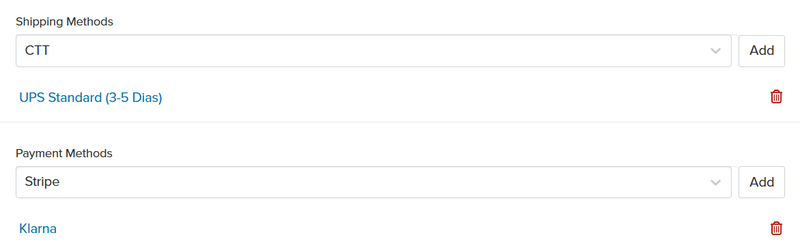
Enable your new zone by toggling it. Your Shipping Zone is now ready to use.

1º Example
There are two ways to pay for your products:
Country X uses the payment method: “SIBS Multibanco”
Country Y uses the payment method: “Multibanco through Stripe”
“SIBS Multibanco” has very low fees, but only works on country X. “Multibanco through Stripe” works everywhere, but has high fees.
If the customer from country X places an order, the only payment method that should appear on checkout is: SIBS Multibanco.
How to configure?
Go to Settings > Zones, and create a new zone for the different regions. In this case, Region Y, to associate with the “Multibanco through Stripe”.
Click “Save” and toggle the new zone you created.
2º Example
There are two ways to deliver your products:
Region X uses the shipping method: Table Rates.
Region Y uses the shipping method: Shipping Company.
If the customer from Region Y places an order, then the only Shipping method that should appear on checkout is: Shipping Company.
How to configure?
Go to Settings > Shipping Zones, and create a new zone for the different regions. In this case, Region Y, to associate with the Shipping Company.
Click “Save” and toggle the new zone you created.
3º Example
Combination of Checkout Version 2 and the new Shipping Zones functionality.
For instance, you currently have the following shipping methods defined:
Fixed Rate for Mainland Portugal
Table Rates for Mainland Portugal
Rates for Islands by Airplane: Azores (up to 5 kg) and Madeira (up to 20 kg)
Table Rates for Islands by Boat: Azores and Madeira (Maximum 20 Kg)
Free Shipping for Pickup at your premises (replaced by our native Pick Up feature at Check-Out V2)
In the Table Rates, you would have to specify the corresponding regions, and the values will appear depending on the shipping address in your store’s Checkout.
Regarding Point 5 it is replaced by our Pick-Up functionality (Local Pickups) in Checkout V2.
What happens if all the shipping zones are disabled?
All the shipping methods will appear on the checkout. The Table Rates are an exception since their value is defined according to the location. If its value is only set for a certain location, it won’t appear on checkout if you choose another location.
What happens if a shipping method isn’t part of any shipping zone?
That shipping method will appear for all zones on checkout. In case it’s Table Rates, it won’t show for locations where it doesn’t have a value set.
Free trial for 14 days. No credit card required.