Guide to verify a domain for Google Services
Once you have created your Jumpseller store, you can proceed to verify all/any Google Services such as G Suite, Google Search Console, Google Merch...
A domain name is the address you type in a browser address bar to go to a Website. For example the Domain Name of Facebook is facebook.com.
A domain name is exclusive for only one website, however each domain can have multiple subdomains, for example: business.facebook.com would be a subdomain of facebook.com.
Each store can have one or more domains (.pt, .com, .es), which brings benefits in terms of branding, trustability and discoverability.
Learn about the various ways you can get domain names for your online store at Jumpseller below.
There are three main advantages of adding a custom domain: branding, customer trust and discoverability.
Branding: Getting a custom domain for your store helps to promote your brand. By having a custom domain that reflects your brand, you are promoting complete consistency.
Customer Trust: With all the phishing scams going around the internet today, it’s not shocking that individuals are cautious of clicking on a URL they don’t recognise. Employing a custom domain connected to your business will encourage customers to trust your brand.
Discoverability: Employing a custom domain improves your Search Engine Optimization (SEO). A custom domain that reflects your brand is usually more relevant to what a user is searching than a generic domain.
If you have an annual (or above) subscription to plans Plus, Pro or Premium and you don’t have a domain yet, you can request one for free in your admin panel: Settings > Domains > Add Domain. It might take up to 48 hours to complete the process and be available for your online store.
Here’s an example of the difference between the standard domain (1st image) you have, and the custom domain you can get (2nd image).


Free domains do not include premium domains and auction domains.
If your plan does not offer a free domain it is possible to buy a domain from Jumpseller.
You can add a new paid domain to your store using Jumpseller’s admin panel by purchasing and registering domains inside Jumpseller’s dashboard, without additional configuration.
If your plan does offer one free domain, but you have already obtained one externally, you can also transfer that domain to your Jumpseller store! For that you can jump to the section Adding a domain from an External Source.
From your admin panel, go to Settings > General > Domains and click on: Add Domain.

Write down the Full domain that you want to buy for your business (for example candystore.com). If the domain name you wrote shows as “not available” for a particular domain (.com for example) you will see a list of avaiable domains, For example, candystore.pt or candystore.io etc.
If the domain name you gave is available to purchase, a message will appear, saying that you can purchase your domain name for 1 year (each year when approaching the expiration date domains need to be renewed for the following year). If you are satisfied with the domain name, click on the Buy Domain button.
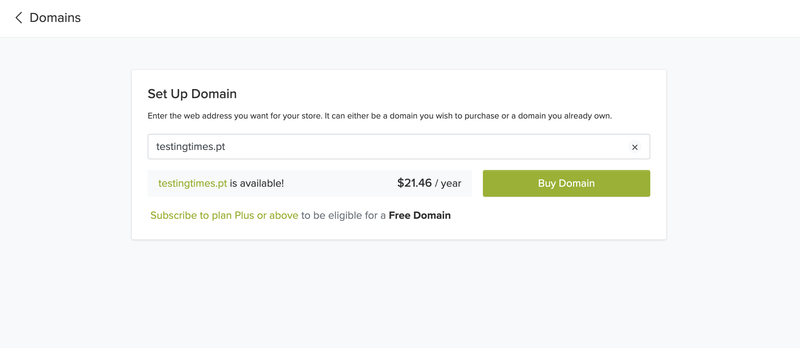
Select the payment method you prefer and insert your payment information, then click on pay to buy your domain name.
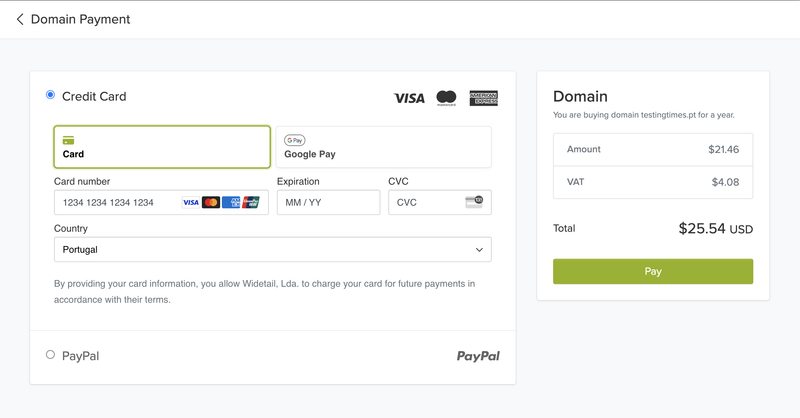
After the payment is completed successfully, the domain is automatically installed.

When you register a domain or transfer it to another platform (usually your web hosting provider), the domain will be locked for 60 days. During this period, you cannot transfer the domain.
It is part of the transfer policy from ICANN and applies to all registrations. We are unable to remove the lock or make any exceptions.
After that period, you have full ownership of the domain.
If you already have a domain from an external source, there are a couple of scenarios that may occur. Enter the domain you want to add and click on the I own this domain button.

Follow the steps of the scenario that best fits your situation in order to add the domain to your online store.
This is the most common scenario when you already have your business emails but you are yet to link your domain to your store.
In the cPanel of your external server, you must add two records: An A record and a CNAME record, as indicated below:
| Name | Type | Address |
|---|---|---|
| example.com | A | 79.125.14.235 |
| www.example.com | CNAME | xxx.jumpseller.com |
In some hosting servers, it may look like this:
| Name | Type | Address |
|---|---|---|
| @ | A | 79.125.14.235 |
| www | CNAME | xxx.jumpseller.com |
Please take into consideration that you must change ‘xxx’ by the actual name of your store, that is, the name that appears in your Administration Panel URL. It is also important to consider that there should only be one CNAME record starting with ‘www’ and only one A record.
These changes might disconnect your domain from your business email. Please follow this guide to point your domain to any website without losing your emails.
You can contact your hosting support directly for them to add these records for you, or you can do it on your own. An example of how to edit the DNS zone and the specific records on a general external hosting server is shown below:
Log in to the cPanel of your external server. There you will find a button called ‘DNS Zone’ or ‘DNS Zone Editor’:

Next, please go to ‘Manage’ to change the records required for your domain:

Now, add an A record. If you already have one, please delete it. You can add a new A record as shown below:

Next, add your CNAME record. The name should be ‘www’, and in the Record column, please write down your Jumpseller store URL (for example, mystore1.jumpseller.com). Alternatively, you can also specify stores.widetail.com. Don’t forget to save the changes.

Once you have saved the changes, please wait for the new DNS records to propagate. Simply put, you must wait for the whole Internet to know that your domain now directs to Jumpseller. This usually takes an hour or two, but it can take up to 24 hours. Please also note that how you change the records may vary slightly depending on your hosting server.
From your Jumpseller Administration Panel, go to Settings > Domains > click on your domain > Method. Here, you will see two options. Please select ‘Nameservers (recommended)’.

This will generate four nameservers that will look like this:

Go to the registrar where you bought your domain (gandi.net, dominios.pt, nic.cl, Godaddy, etc.). Delete your current nameservers, if you have any, and then enter the four values generated in the previous step. Now, you just need to wait for the DNS propagation. Below, you will find an example of how to add the DNS registers on nic.cl:

There should only be 4 nameservers and those must be the ones mentioned in your Jumpseller store configuration page. You should never add more nameservers, as it may cause issues with your domain.
In order to handle this issue, there are 2 options:
Option 1: Transfer the domain to yourself.
To do that, you should request the company that owns your domain for an EPP Code or Transfer Code, and move it to a service that accepts transfers like Godaddy or Gandi - this procedure has a cost in the first year, and it is free from then on.
Option 2: Transfer the domain to Jumpseller.
If you have not requested your free domain (included with annual or above subscriptions of any of our plans except the Basic), we can transfer the domain to us for free. Send your domain, store name and EPP code to our support team on the contact form.
Some domains have transfer restrictions and require preparation. You can learn more about this in this guide
To add a subdomain, (for example, store.mydomain.com), in your Admin Panel, go to Settings > Domains.
You might immediately see some error messages pointing to further configuration.
On the DNS settings of your domain (Cpanel, Godaddy, DNS Zone,etc), create a CNAME with the name like the subdomain (in our example it would be store for store.mydomain.com) it should look like this:
| Name | Type | Address |
|---|---|---|
| store.mydomain.com | CNAME | xxx.jumpseller.com |
In some hosting services, it can look like this:
| Name | Type | Address |
|---|---|---|
| store | CNAME | xxx.jumpseller.com |
You might want to add certain DNS records to your domain. Some platforms like Google services, Facebook, Zoho, Mailchimp, and others will ask you to verify the ownership of your domain and add some security keys, in order to do this.
On your domain, go to Settings > Domains and click on the 3 dots and than on Edit Domain:

Then, create or edit the required record set. On the right side of the screen the editable values will appear, you just need to choose the type - most likely, you will only need to add MX, CNAME or TXT records.

In some cases, the system will reject records that have a value if it has too many characters. To fix this, arbitrarily split the text in different strings between double question marks and separated by spaces, like in the example below:
k=rsa; t=s; p=MIGfMA0GCSqGSIb3DQEBAQUAA4GNADCcccBiQKBgQDGMjj8MVaXXXESl30KSPYdLaEreSYzvOVh15u9YKAmTLgTTTk1ecr4BCRq3Vkg3Xa2QrEQWbIvQj9FNqBYOr3XIczzU8gkK5Kh42P4C3DgNiBvlNNk2BlA5ITN/EvVAn/ImjoGq5IrcO+hAj2iSAozYTEpJAKe0NTrjXXX49CIkj5JI6ibyJwIDAQAB
"k=rsa; t=s; p=MIGfMA0GCSqGS" "Ib3DQEBAQUAA4GNADCccc" "BiQKBgQDGMjj8MVaXXXESl30KSPYdLa" "EreSYzvOVh15u9YKAmTLgT" "TTk1ecr4BCRq3Vkg3Xa2QrEQWbIv" "Qj9"F"NqBYOr3XIczzU8gkK5Kh42P4C3DgNiBvlNN" "k2BlA5ITN/EvVAn/" "ImjoGq5IrcO+hAj2iSAozYTEpJ" "AKe0NTrjXXX49CIkj5JI6ibyJwIDAQAB"
Finally, save the changes and wait for DNS propagation.
All changes on DNS can take from 1 to 24 hours to propagate throughout the internet, and to store the old DNS in cache on different levels. If after this period your domain does not reflect your changes, try to flush your cache:
On Windows - Open your command prompt or click Run when you open your start menu. Then, enter the following command: ipconfig /flushdns.
On MacOS (Catalina) - Open Terminal (Application › Utilities › Terminal or click Go > Utilities > Terminal). Then type sudo killall -HUP mDNSResponder and press Enter to run the command.
If the command succeeds, you will receive the following message “Successfully flushed the DNS Resolver Cache.”
What happens with my Domain if I leave Jumpseller?
If you leave Jumpseller, it is possible to transfer the domain to you. We charge for the domain renewal in the first year. Transferring purchased domains is free of charge. If you want to transfer a free domain (that you have not paid for yet/not been renewed) the fee is 20 USD.
Can I have multiple domains
You can have from 1 to 10 domains pointing to your store depending on your plan.
Can I change the name of my domain?
If you have already purchased a domain through Jumpseller or another external platform, you cannot edit the name, since that is how it is registered. However, you can change it by purchasing a new domain, adding it to your online store and setting it up again. If you buy it on Jumpseller we can handle the configuration for you.
Start your free 7-day trial. No credit card required.