Creating a MailChimp Marketing Campaign to Recover Abandoned Orders
If you are not using Abandoned Order Recovery emails, you are missing out of easy customers. With MailChimp, you can easily create a campaign to se...
MailChimp is one of the world’s best-known marketing automation platforms and email marketing service.
With this platform, you will be able to create subscriber lists and manage your email marketing campaigns to boost your online sales.
It has a starter plan (free) that allows you to send 10,000 emails per month with a limit of 2000 emails per day and includes up to 2000 registered customers.
If that limit is reached, you can purchase one of their plans according to your particular needs.

The MailChimp app works to improve the way you manage your customer lists in your online store on Jumpseller. It will allow you to synchronize the contact information of your Jumpseller customers in a MailChimp list, and in this way, all the customers who buy from your store will be at your fingertips to execute email marketing strategies.
This application can be found in the application gallery of your store, in the Administration Panel> Applications.
Subscribe to MailChimp. If you are already subscribed, just login on the platform.
You will need an API key to connect your MailChimp account to your online store on Jumpseller. To get your API key, click here.
Next, click on “Create a key”, and once it is generated, copy it as seen below: 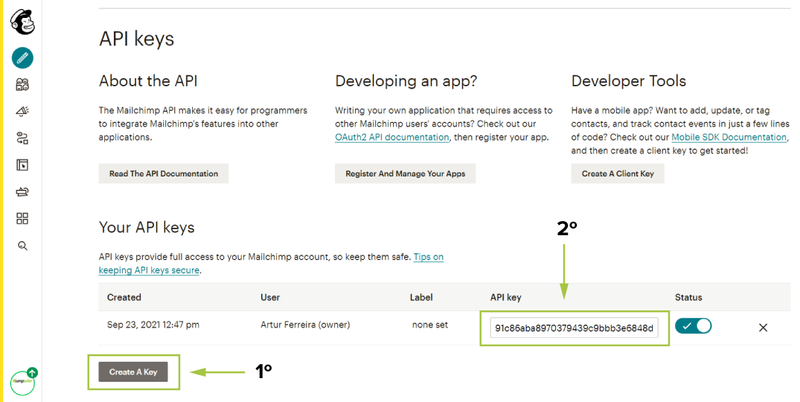
Go to your admin panel in Jumpseller > Apps > MailChimp and paste it into the MailChimp API key field, as seen in the following image:
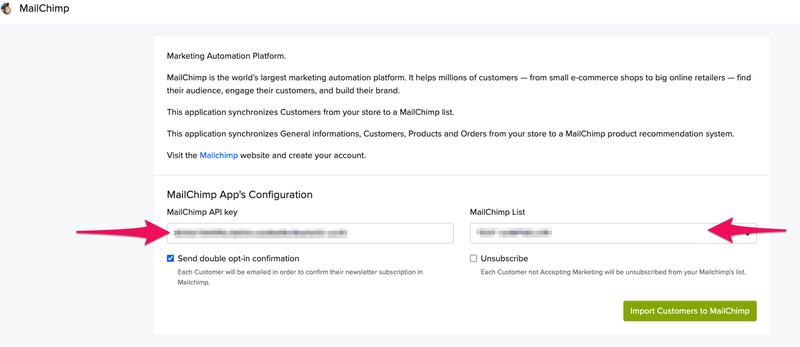
If the API key was added successfully, the lists that you created earlier will be loaded into MailChimp and you will be able to choose the list that you want your store customers to be part of. However, if the API key is incorrect, it will not allow you to select lists or check boxes.
Important: If the API key does not work and you are sure it is correct, the problem could be related to an ad blocker or some pop-up blocker in your browser. In that case, please disable it, otherwise it may not work properly.
Once you have completed steps 4 and 5, you will be presented with two optional check boxes:
The first box: Send double opt-in confirmation. When this option is selected, emails will be sent to all customers to confirm if they want to subscribe. The message will be sent with the phrase: “Do you confirm that you want to subscribe to this MailChimp list?”.
The second box Unsuscribe. If this box is checked, the subscription of all clients who do not accept email marketing will be eliminated.
Will it be available for my plan?
Yes, this application will be available for all our plans. However, if you have plans: BASIC and PLUS, you will not be able to see those customers in Jumpseller and their data, so you will have to subscribe to the PRO and PREMIUM plans.
Will this insert a Subscribe to MailChimp button in my store?
No. This app will be something that works on the backend of your store. Items will not be added to the front of the store. If you want to configure a Mailchimp subscription form we have a way to do it, for this check more about the creation of newsletter subscription forms
Does the app export abandoned orders to Mailchimp?
Abandoned orders will be exported to Mailchimp. However, you will only be able to use them for abandonment campaigns, not for other ecommerce tools. Learn more about create abandoned cart recovery campaigns.
Is it possible to export clients with labels to classify / categorize contacts
No, this is not possible with the app at this time.
How can I clean my contact list?
If you have any questions about the application, please do not hesitate to contact us.
Start your free 7-day trial. No credit card required.