Creating promotions on your Online Store
Create and manage promotions, and easily setup them in your online store is easy and fast. Set promotions, time limits and discount coupons.
Want to add “Buy Now” buttons to your social media pages (or other external sources) and redirect users from an external source to your Online Store cart? With Direct Buy Links, you can do this with ease!
For each simple product on your store, you can find two types of links; a Buy Link and a Permalink. You can see the Buy Links when you go into a product and click on Actions towards the top right.
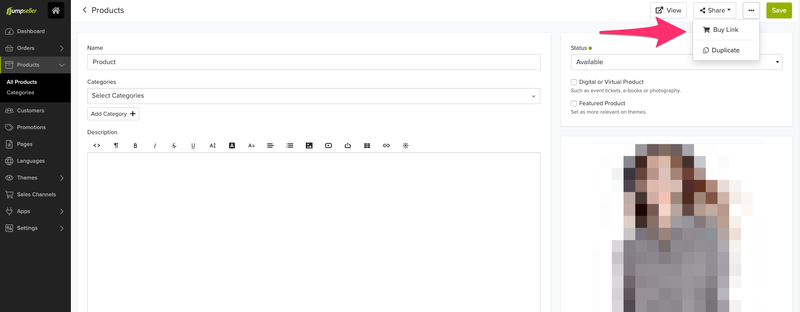
The Permalink simply takes you to a page with product information and description, whereas the Buy Link adds the product directly to the cart, and can redirect the user to the product page, cart page or checkout page.
You can even adjust the redirect setting of the buy links by going to the Checkout section underneath Settings on your admin panel, which means that you control where the user is directed to after they click on the link. You can redirect them to the cart, to the checkout or they can stay on the same page.

If your product has no variants, you will have a simple Buy Link such as the following:

If your product has variants, you will need to specify for which exact variant of the product you want to get the Buy Link:

If you wish to redirect a customer browsing a product from your Facebook, Instagram or Twitter page to the cart on your store, all you have to do is copy the Buy Link of the product from your Jumpseller store to the respective sources as you can see below:

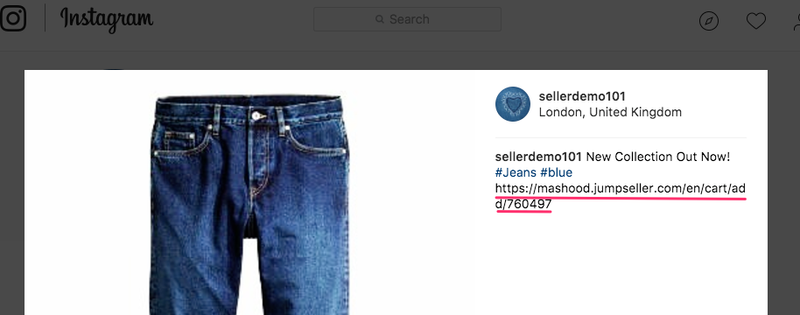

It gets better! With service like bitly you have the chance to customize links for free. Which means you can reduce the length of the URL to make it simpler to add on social media. With bitly, you also have the added benefit to measure the clicks on each link, giving you a better analysis of the Buy Link effectiveness.
If you need any further assistance, feel free to contact us.
Start your free 7-day trial. No credit card required.