Facebook Commerce Guide
Facebook shows no signs of slowing dow, in fact, it is destined to be a focal point of future e-commerce. Now, you have the option of doing checkou...
Use the WhatsApp Conversational Commerce sales channel to drive more sales and reach a wider audience! With this app, you can send order notifications to the customers that opt-in for that choice during checkout.
Why should you consider it as an important sales channel for your business? Well, here are some stats:
81% of people message a business to ask about a product or service.
74% of people message a business to make a purchase.
75% message a business to get support for a product or service.
Some of the main benefits of this Sales Channel for your store are:
The different types of notifications are only sent if all these conditions apply:
We currently have 4 different types of notifications:
Order Abandoned - When an order changes to the abandoned status we send a message (which includes a link to the abandoned order). The following variables are included in the message: store_name, customer_name, recover_order_url.
Order Confirmed - When an order changes to the paid status we send the message. The following variables are included in the message: store_name, customer_name, order_number, order_total (currency depending on the template).
Order Information - When an order changes to the pending_payment status we send a message. The following variables are included in the message: store_name, customer_name, order_number, order_total, payment_method and payment_details. The store owner can choose the payment methods that will trigger this notification. Currently only activated for the payment methods: manual, ifthenpay_multibanco, sibs_multibanc.
Order Shipped - When an order changes to the shipped status we send a message. The following variables are included in the message: store_name, order_number, shipping_address and shipping_method.
There are also other messages that we send:
Auto-reply - sent when a customer sends a whatsapp message to the Jumpseller Bot number.. We will proceed to look for the last store the customer interacted with through WhatsApp and send an auto-reply message containing the link for direct conversation (wa.me link) and an url to the store.
Unsubscribe Message - sent as a success auto-reply message if the client unsubscribes the promotional notifications (this is only an option for order abandoned notifications at the moment).
If you want to use an existing Whatsapp number, you need to migrate it from the mobile app to Whatsapp business platform.
Note: It is important to make a backup of your WhatsApp application before migrating. When switching to the WhatsApp Business platform, you will be unable to use the same number in your normal WhatsApp mobile application. It is advised to assign an alternative number to be used on the WhatsApp Business platform so your personal WhatsApp application and data are not affected.
To migrate a number, follow the META instructions within the trading manager of your META account by following the META instructions
Once you migrate the phone number to the WhatsApp business platform, you will not be able to use it in the WhatsApp application at the same time.
However, you have the option to select a pre-verified phone number provided by Jumpseller. Selecting a pre-verified phone number during installation will incur an additional monthly charge (USD 2$/month).
From your admin panel, go to Sales Channels from the left menu and install WhatsApp Notifications.

Connect via your Facebook Account.

Give Permissions and click Continue.


Connect to your META Business account, add the country and link to your website.

Create/select your WhatsApp Business Profile. To use your phone number, click on “Create a new WhatsApp Business profile” from the selection bar.

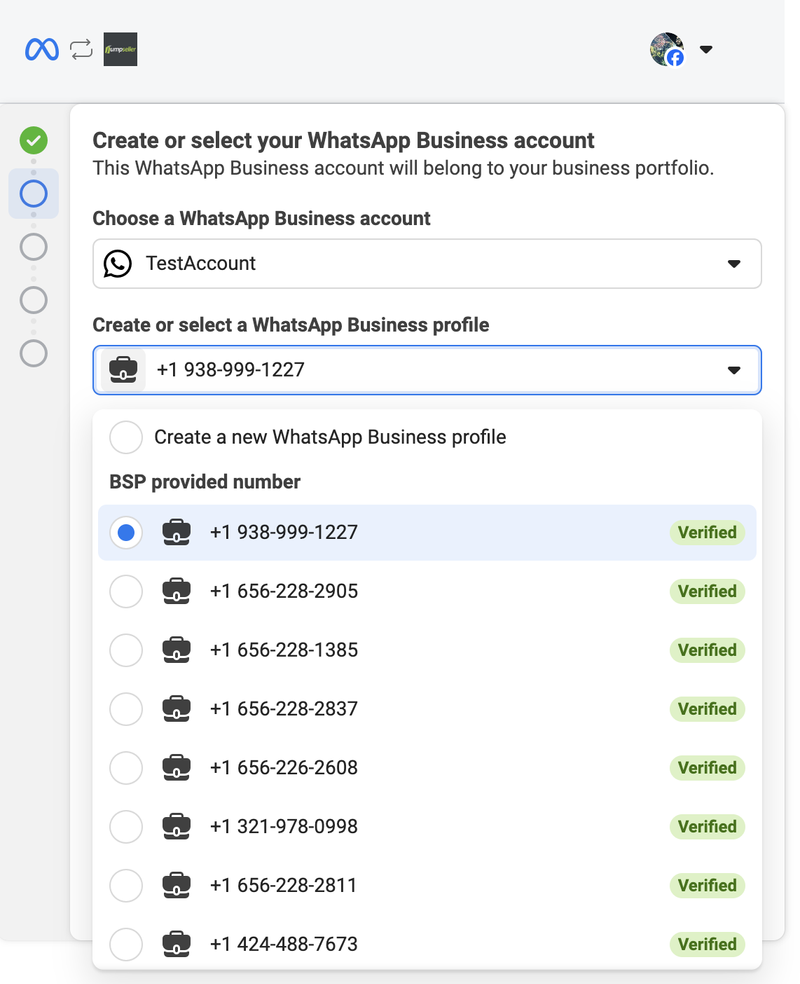
After you have made your selection for a phone number, you can add some more information about your business, it is recommended that you add this information since it will be visible on your WhatsApp profile.

Next you need to select a verification method where you will recieve the code to finish the process.

You can now see the Message templates that are available, you can turn them on as per your requirement.

You can activate each of the notifications available. When activating an option it will automatically create a webhook for that specific notification in the store (e.g. Order Confirmed notification will create a webhook for the Order Paid).

Inside each type of notification you can see the Message Template, It includes variables between { {} } that will be changed with the values corresponding to that notification. From here, you can send yourself a Test message (it will still charge a fee).

Once the service starts working, your clients will receive messages through WhatsApp like this:

You can also suspend the service to disable the app, this will automatically delete the checkout custom field created during the application setup.
You can also use the existing templates and modify them, this will allow you to send a custom outgoing message to customers.
From the WhatsApp menu, click on Settings. In the Automated WhatsApp Notifications section you can click on any message and modify it.

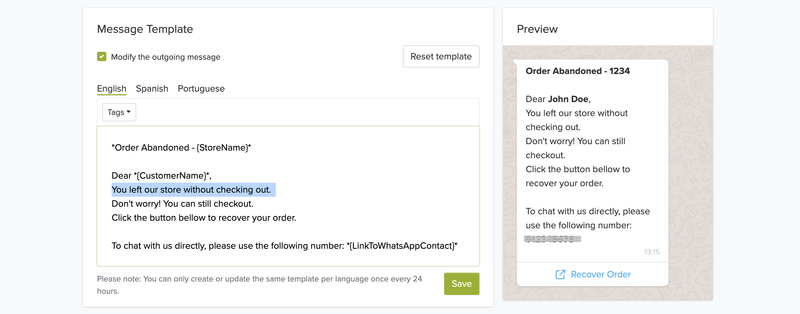
Note: Templates can only be updated once per day.
There is also a section inside the Application where you can track message statistics. For this just click on Messages.


Here you can see the amount of existing messages for each state (sent, failed, delivered, read).
By default the statistics shown are relative to the last 30 days for all messages statuses and types. You can change these filters according to the information you wish to be displayed.
The messages displayed are also influenced by the filters selected. Each row represents a single message and contains detailed information regarding it: type, associated order, phone number, date and also a column indicating whether the message is paid or not (more about this is the pricing section).
Failed messages have a retry button at the end of the row, by clicking this button our system will try to resend the failed message.
You can use store credit to pay for these messages. For the service to work, your balance sheet must be positive. Jumpseller charges €0.01 for each conversation. Later, we convert the total price amount to the store’s currency.

Currently, charges are applied per conversation, not per individual message sent or received. Conversations are 24-hour message threads between you and your customers.
In total there are 4 types of Conversations:
Utility conversations (Paid): These are Business-initiated conversations relating to a transaction, including post-purchase notifications and recurring billing statements to customers who have opted in. After April 1, 2025 Utility templates are free within the 24-hour customer service window.
Marketing conversation (Paid): Business-initiated conversations to market a product or service to customers, such as relevant offers to customers who have opted in. Any business-initiated conversation that does not qualify as an authentication or utility conversation would also fall under this category.
Service conversations (Free): Any user-initiated conversation, such as to resolve a customer inquiry.
Authentication (Paid): Business-initiated conversations that enable businesses to authenticate users with one-time passcodes at multiple steps during the login process, such as account registration, account recovery, and integrity challenges.
For paid messages, the pricing differs based on the market and currency. You get the latest pricing, please use the price calculator on the WhatsApp Business pricing page by scrolling down.
Our integration supports the following message types:
If you choose to purchase a pre-verified number through our integration, you will be charged a monthly fee of €2.
This amount will be automatically deducted from your store’s balance. Please ensure you have sufficient funds available to avoid any issues with the integration.
Why are these paid messages?
In order to be able to provide this feature, we use WhatsApp Business, a paid service owned by WhatsApp, which charges for each conversation of this type iniated by a business or as a reply to a customer.
Is it possible to personalize the message to be sent to the customers?
No, currently it is only possible to use one of the 4 message notification templates.
How can I migrate the number from the platform to the mobile application?
Proceed to remove the Whatsapp integration in your Jumpseller store. In the Settings section you will find the “Suspend service” button at the bottom of the page.
Then, you must remove the number from the WhatsApp business platform by following these META instructions
We are here to help you, so if you have any questions, you can contact us at any time.
Free trial for 14 days. No credit card required.