How to Setup Shipping Rates
E-Commerce has some specifications that are not usual in more traditional businesses. One of them is the Shipping process, on this tutorial, we wil...
United Parcel Service (UPS) is one of the most globally recognized logistics company! Operational in most countries around the world, it is fully integrated with Jumpseller as a Shipping Method. With a reputation for offering quality service and state of the art delivery options, UPS can be the solution you need to solve your shipping problems.
Give your customers a shipping estimate, let them know how much they will have to pay in total once they checkout from your store. With UPS you can even establish a contract to have a negotiated rate, this gives you the chance to get a discount.

Whenever you ship with UPS, you can count on the following:
¹Refund Guarantee - Restrictions apply. The money-back guarantee will include a refund, on request, of your shipping costs if the delivery is made outside our time commitment.
²Not applicable to UPS Worldwide Express Freight service.
Before you can use UPS on Jumpseller, you need to obtain credentials to activate the service. To do this, you will need to create a UPS account, a shipping account and an application.
Note: If you already have a UPS account, we recommend that you create a new one to ensure that the configuration steps are successful.
Start by visiting the UPS website, confirm that the country is correct in the top right-hand corner (in this case it’s Portugal) and click on “Log in”.
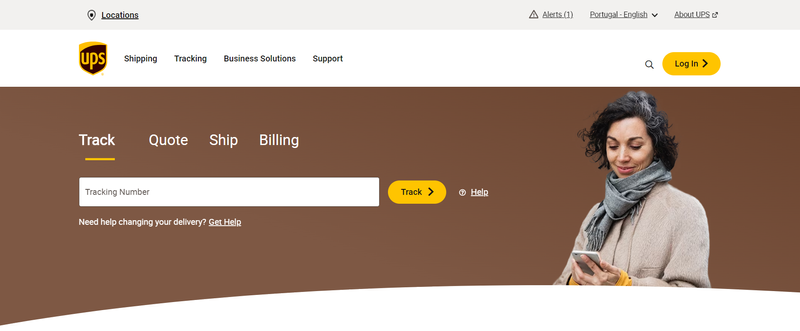
Click on “Subscribe” to start creating your account. Fill in the information on the form and click “Continue”.
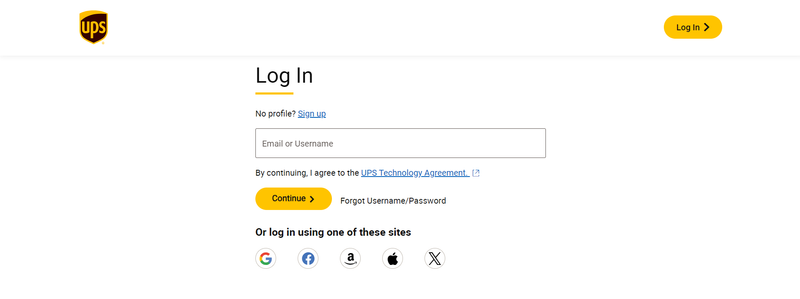
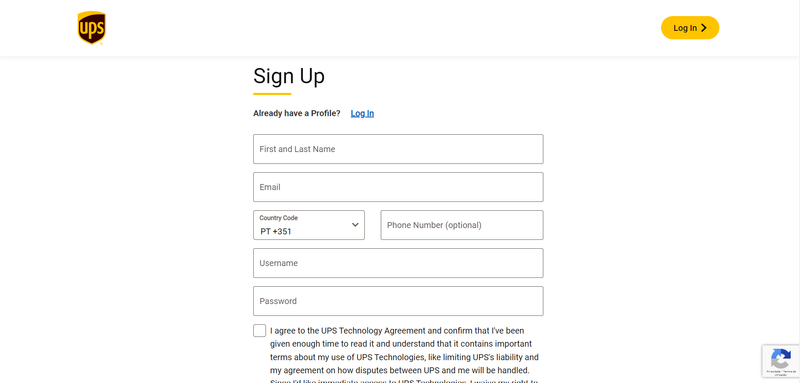
Once you have created your account, click on the circle in the top right-hand corner > “Accounts and payment”.
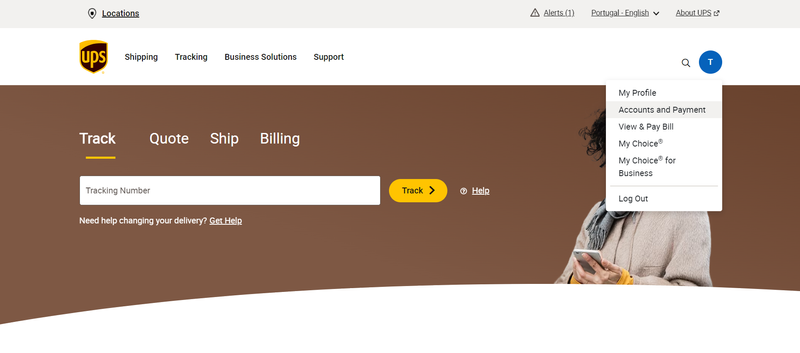
If you don’t already have an account with UPS, click on the “Add a payment method” section under “Add New Account” > “Add”.
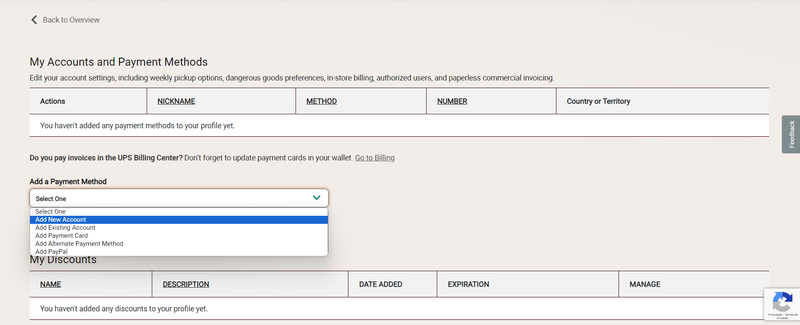
Fill in the information to create the account. When you have finished, you will have access to the UPS account number.
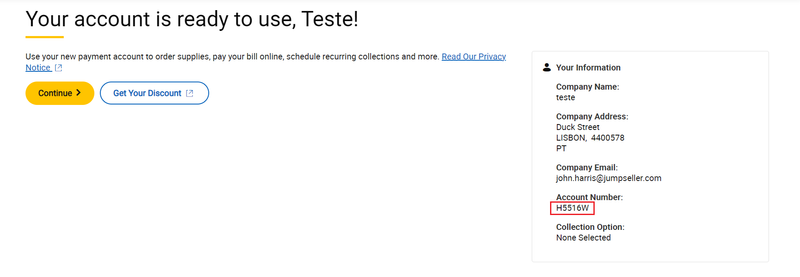
Once you have logged in go to Developer portal and click on “Add Applications”
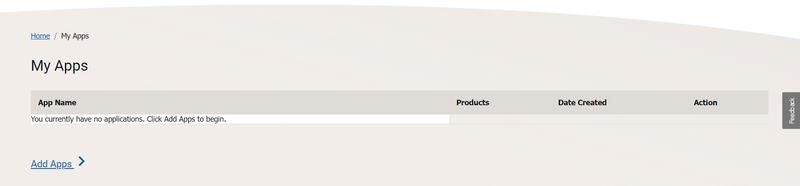
Select “I want to integrate UPS technology into my business” in the first field and select your account number in the second field. Check the “I agree to the UPS API amended agreement” box after scrolling to the end of the document and finally click “Next”.
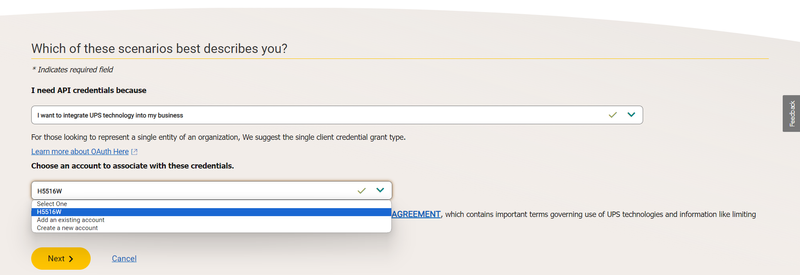
Fill in the contact information and click on “Next”.
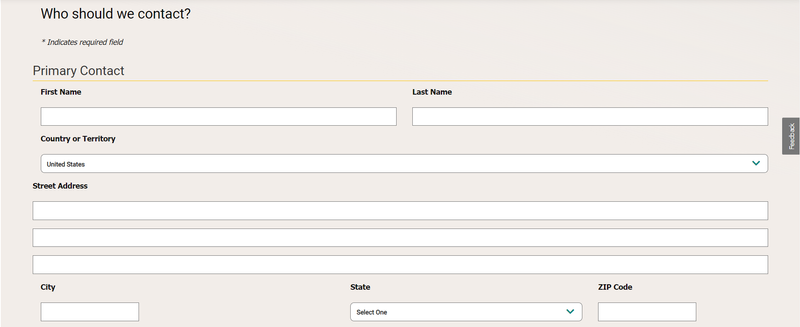
Finally, give the App a name, for example “UPS Jumpseller” and select your account under “Invoicing account number”. Check the two services in the right-hand column “Authorization (OAuth)” and “Rating” by clicking on the “+” next to each service and click “Save”.
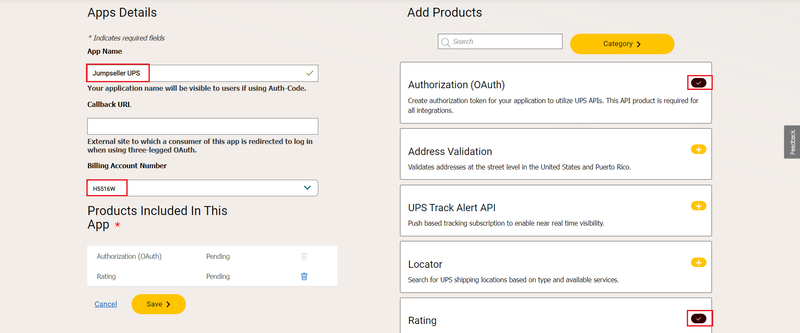
You will now have access to the 2 missing credentials, to put in the Jumpseller admin panel > Checkout > Shipping costs > UPS (REST) > Add method:

You can click on the eye icon to see the credentials, or click on the checkerboard icon to copy each credential.

Finally, you can select the store from which you want to ship via UPS, the shipping options available at checkout and optionally, whether you want to set a minimum value for free shipping or a price variation. When you have finished, click on “Save”.
If you have any further questions you may contact us, we will be glad to assist you.
Free trial for 14 days. No credit card required.