How to setup PayPal Checkout for your online store
Paypal Checkout comes as the premier checkout solution from Paypal. It streamlines the checkout process for buyers and keeps them on the merchants ...
Stripe is a developer-friendly way to accept payments online and in mobile apps. They process billions of dollars a year for thousands of companies of all sizes. Customers can make payments by credit card or with bitcoins. And with Stripe Checkout, online stores can accept payments using many payment options.
"No matter where you are in the world, there’s now no foreign incorporation, no new bank accounts, and no manual activation steps to get started with Bancontact, EPS, giropay, iDEAL, Przelewy24, and Sofort." Stripe Blog
With Stripe Connect, Jumpseller stores are able to connect with thousands of seller accounts on Stripe in a more simple and faster way!
The first step is to Create or Login into your stripe account. This action can be performed by clicking on the “Connect with Stripe” button available in your store’s Admin Panel > Settings > Payments > Stripe.
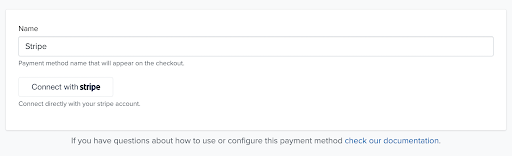
Then to activate your account, please fill out all the necessary details for your account:

After filling in all the information, you will be redirected again to your store’s Admin Panel, where your account will be successfully connected.
Note: There may be additional actions in order to verify your Stripe account. Warnings will appear on your in your store’s Admin Panel with the procedures to be performed.
After your account is completely verified and validated, go to the Payment Section from your Stripe Dashboard and select your payment methods.

Note: The Stripe checkout only works if you have selected payment methods on Jumpseller that are also activated in your Stripe account.

That should be all! You will see the selected payment methods on your store’s Checkout.

You can accept Apple Pay in iOS applications in iOS 9 and above, and on the web in Safari starting with iOS 10 or macOS Sierra. There are no additional fees to process Apple Pay payments, and the pricing is the same as other card transactions.
You can start accepting Apple Pay payments on the web using Checkout. No additional configuration is required to use Apple Pay. Use of Apple Pay on the Web is subject to the Apple Pay on the Web terms of service.
Google Pay allows customers to make payments in your store using any credit or debit card saved to their Google Account, including those from Google Play, YouTube, Chrome, or an Android device.
You can start accepting Google Pay payments on the web using Checkout. Using Google Pay in Checkout requires no additional configuration.
Expresss Checkout allows your customers to pay their orders on your store with a saved wallet/card that is associated with either Google or Apple Pay. By leveraging Express Checkout, you can reduce friction in the payment process, leading to higher conversion rates and improved customer satisfaction, as it significanty improves the payment experience.
In order to activate it:
Go to the payment method page of Stripe in your store admin panel in Jumpseller and activate the option “Use express payment”
Go to your Stripe Account, click on the “…” next to your account, “manage configuration” and activate Google Pay and Apple Pay.
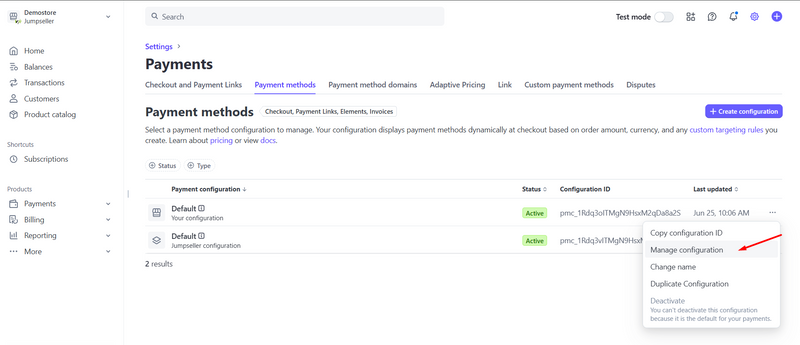
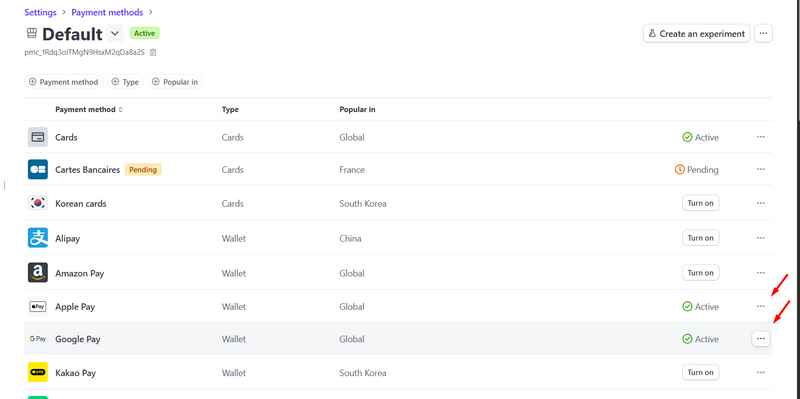
Now you should see the option on your checkout, depending on your browser, Google Pay will appear on Chrome if you have a card associated to your browser.
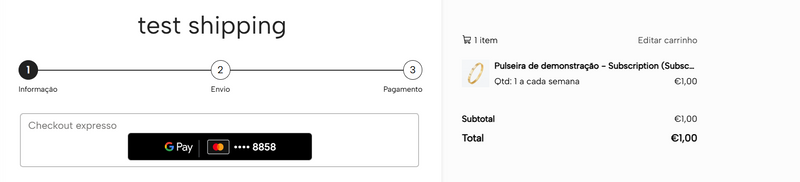
If you have any questions, please feel free to contact us.
Free trial for 14 days. No credit card required.